

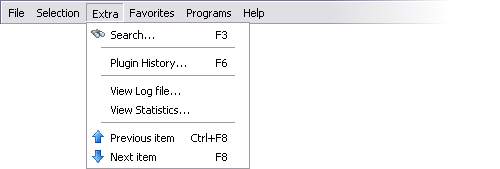
Opens a search window which lets you search for a plugin by using specific keywords, or if you do not remember in which interface you recently did changes. For more information see the Search dialog topic. You can also open this dialog by pressing F3 on your keyboard.
Opens the Plugin History
dialog that will help you to find out the difference between the plugins
you currently have installed and each old X-Setup Pro version. For more
information see the ![]() Plugin
History dialog topic. You can
also open this dialog by pressing F6
on your keyboard.
Plugin
History dialog topic. You can
also open this dialog by pressing F6
on your keyboard.
Lets you view the log file which X-Setup Pro builds up automatically. The log file lists all the changes you have made to your system by using X-Setup Pro, and this log file could be useful if you accidentally changed an option and want to revert it later. For more information about the log file and how to configure, please see the Options dialog topic.
With this option, you can have a look at some information about your current X-Setup Pro configuration. It lets you know how many plugins and wizards are currently installed, how many plugins/wizards have contact URLs or how many are marked as being System Critical. It's not a vital component of X-Setup Pro, but useful if you want to get this sort of information.
Leads you to the plugin above the currently active one in the hierarchy. For example, if you were using 'Visible pages in "Passwords"' in Appearance \ Control Panel \ Other Settings, clicking the "previous item" would take you to 'Visible pages in "Network"'. You can also accomplish this by pressing Ctrl and F8 on your keyboard. Pressing the up arrow on the keyboard will do the same, though the plugin will not be loaded into memory if you do this.
This option does the opposite of the option above and leads you to the previous item, by moving to the plugin below the active one in the hierarchy. For example, if you were using 'Visible pages in "Passwords"' in Appearance \ Control Panel \ Other Settings, clicking "next item" would take you to 'Visible pages in "Printers"'. You can also accomplish this by pressing F8 on your keyboard. Pressing the down arrow on the keyboard will do the same, though the plugin will not be loaded into memory if you do this.